In-store payments
You can use Apple Pay anywhere that accepts contactless payments. And you can now make payments for any amount with Apple Pay, though some retailers may set a contactless limit.
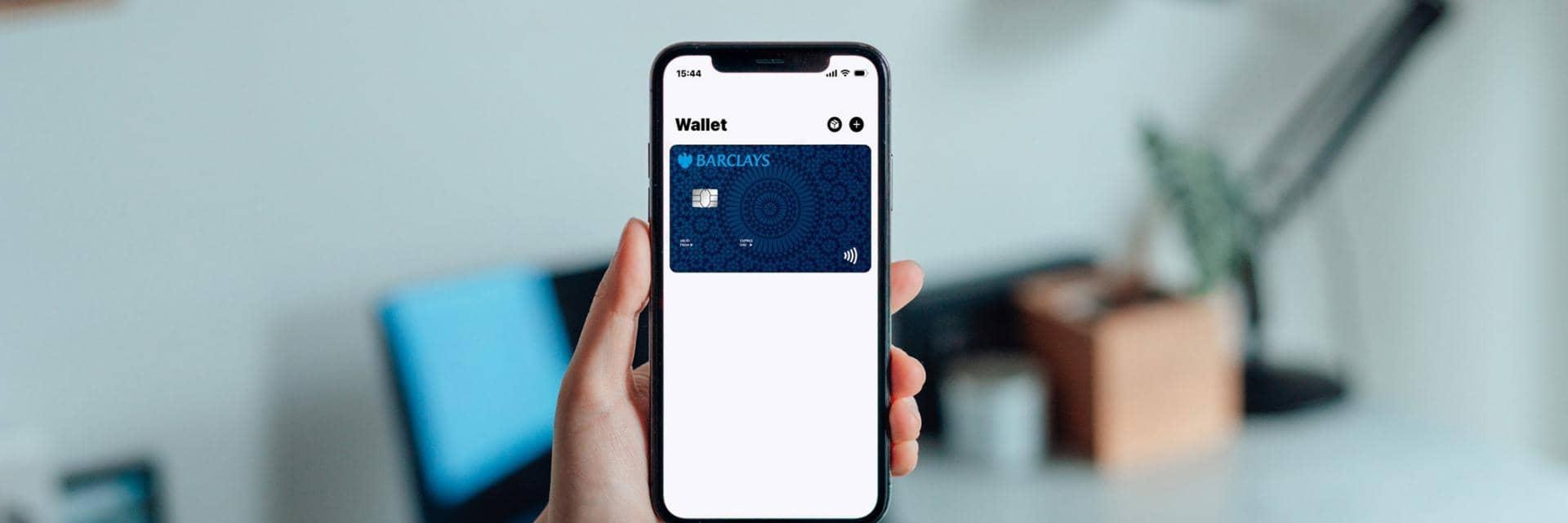
Contactless payments without the £100 limit
Use your Apple device to pay with your Barclays debit card wherever you see the Apple Pay mark or the contactless symbol.
Pay using contactless, for any amount you like
Privacy and security are built in, using Face ID, Touch ID or your passcode
Use it online, in-app or in-store
If you have an iOS device you can add our debit cards to your wallet. However, there are a few things to bear in mind before you start.
Apple Pay is safe and secure to use. Your card details won’t be stored on your Apple device or sent to merchants, so your information stays private and secure.
Plus, payments need to be authorised with Face ID or Touch ID when you pay in-store, in apps or on websites.
You can use Apple Pay anywhere that accepts contactless payments. And you can now make payments for any amount with Apple Pay, though some retailers may set a contactless limit.
Many apps and websites now accept Apple Pay, so you don’t have to enter your card details to make purchases. Simply select Apple Pay at the checkout and use Face ID or Touch ID to complete your payment.
Apple Pay is simple to set up and use. Just make sure your iPhone, iPad or Apple Watch has the latest software update installed – you’ll find this under ‘General’ in ‘Settings’.
If you have the Barclays app
You can use the Barclays app to add your card to your iPhone, Apple Watch or iPad.
If you don’t have the Barclays app
To add your card to your iPhone
To add your card to your Apple Watch
To add your card to your iPad
To add your card to your Mac
Pay in shops and other places
You can use Apple Pay anywhere that displays the Apple Pay mark or the contactless symbols below:
Pay with iPhone 6 or later
Pay with Apple Watch
Pay on websites and in apps
You can use Apple Pay to pay on websites and in apps when you see Apple Pay as a payment option.
You can see a record of every payment you’ve made using Apple Pay by checking your account history in the Barclays app or in Online Banking.
You can also see your last ten Apple Pay payments, including merchant details, under ‘Transaction history’ in the Wallet app.
Payments are automatically charged to the default card in your Wallet app.
It’s easy to change your default card. Simply open the Wallet app and drag the card you want to be the default to the front of the Wallet.
When travelling on Transport for London or with another travel provider that supports Express Mode, you can pay with an Express Travel card. This lets you tap your iPhone or Apple Watch on the card reader without having to use Touch ID or Face ID.
To set up an Express Travel card on your iPhone, open ‘Settings’. Select ‘Wallet & Apple Pay’, then select ‘Express Travel Card’ and choose your Barclays debit card.
To set up an Express Travel card on your Apple Watch, open the Watch app on your iPhone. Tap ‘Wallet & Apple Pay’, then select ‘Express Travel Card’ and choose your Barclays debit card.
Remember to use the same device to tap in and out of your journey, otherwise you could be charged the maximum fare.
To learn more about the Express Mode and where you can use it, visit Apple support.
On your iPhone or iPad, go to ‘Settings’ and open ‘Wallet & Apple Pay’. Select the card you want to remove, then scroll down and select ‘Remove This Card’.
You can also delete a card from the Wallet app on iPhone. Select a card, select the three dots icon next to it, then scroll down and choose ‘Remove This Card’.
To remove a card from your Apple Watch, open the Watch app on your iPhone, go to the 'My Watch' tab and open 'Wallet & Apple Pay'. Select the card you want to remove, then scroll down and select ‘Remove This Card’.
To remove a card from your Mac, go to 'System Preferences' and then ‘Wallet & Apple Pay’. Click the card you want to remove and then click the ‘Remove’ button.
You can also choose which card to use when you’re about to pay – just open the Wallet app and select the card you want to use.
On your Apple Watch, double click the side button, swipe left or right to select a card and hold the Watch near the contactless reader.
For in-app purchases, select the Apple Pay logo, then 'Cards & Billing’ to choose a card.
You can use Apple Pay with your debit card. Accounts that aren’t eligible include, for example, Corporate and Basic Current Accounts and accounts with ATM-only cards.
You need to be 11 or over to use the Barclays app. T&Cs apply. You need to be at least 13 years old to use Apple Pay.

